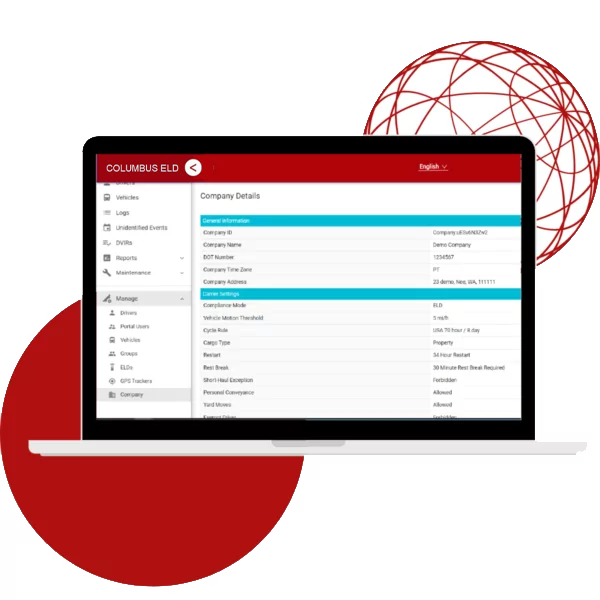Locate ECM (diagnostic) port
Install ELD
Log into ELD Logbook App
Connect ELD
Locate ECM (diagnostic) port
Locate ECM (diagnostic) port inside of your vehicle. Look for 9-pin or 6-pin circular ports in heavy duty vehicles. Look for OBDII port in light/medium duty vehicles.

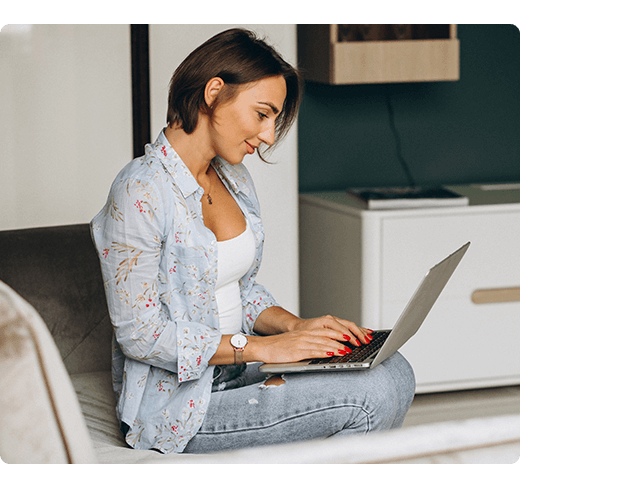
Install ELD
Simply plug the provided cable into a vehicle ECM (diagnostic) and attach the other end to the ELD device. The dual fastener is provided for dash mounting.
Log into ELD Logbook App
Log in to ELD Logbook App on your tablet/smartphone with a username and password created during a sign up process or provided by a fleet manager.
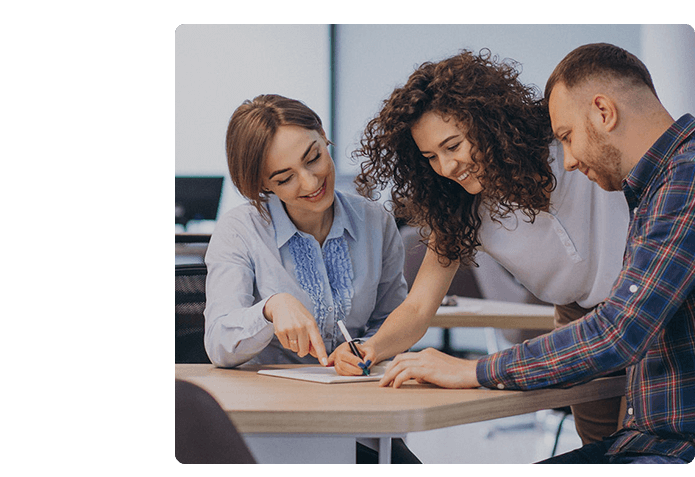

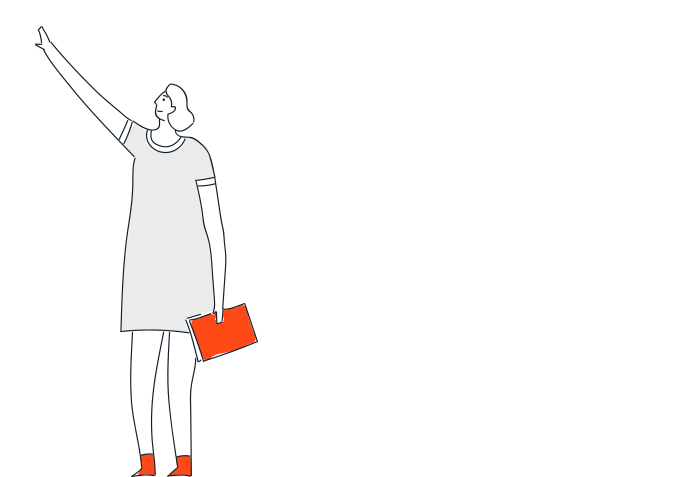
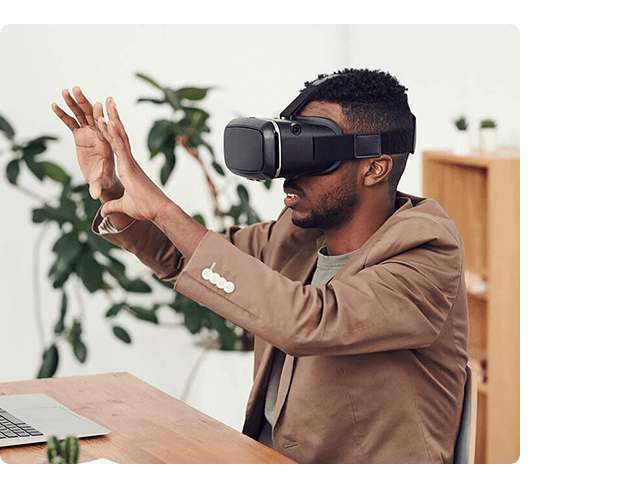

Connect ELD
Select a vehicle from a list of available vehicles and your device will attempt to connect to ELD via Bluetooth. Green Bluetooth indicator at the top right corner means you are ready to start using ELD.
Managing logs has never been easier
Today’s Log
Tap on TODAY’s log to view & manage your current log.
Logs History
View past logs & violations if any. Tap on a log you would like to view or edit.
Graph Grid
Similar to paper logs, view your hours or service on the graph grid.
Statuses/Events
Tap on TODAY’s log to view & manage your current log.
Edit/Insert Status
Tap on TODAY’s log to view & manage your current log.
Certify Log
Tap on TODAY’s log to view & manage your current log.
DVIRs
Add DVIR
Marketing
Strategy experience and analytical expertise combine to enable.
Improvement
Strategy experience and analytical expertise combine to enable.
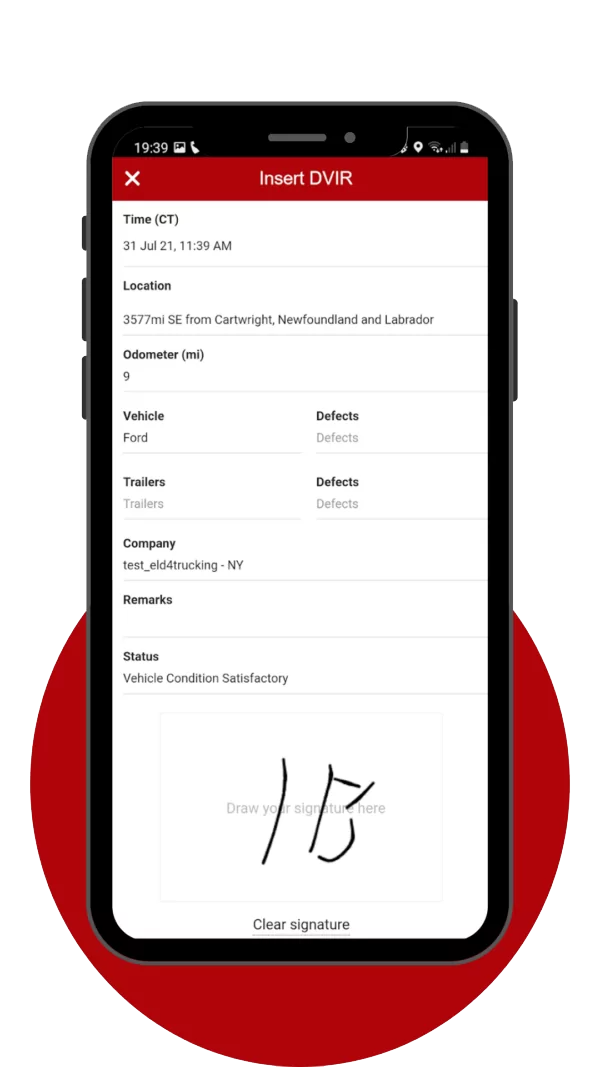
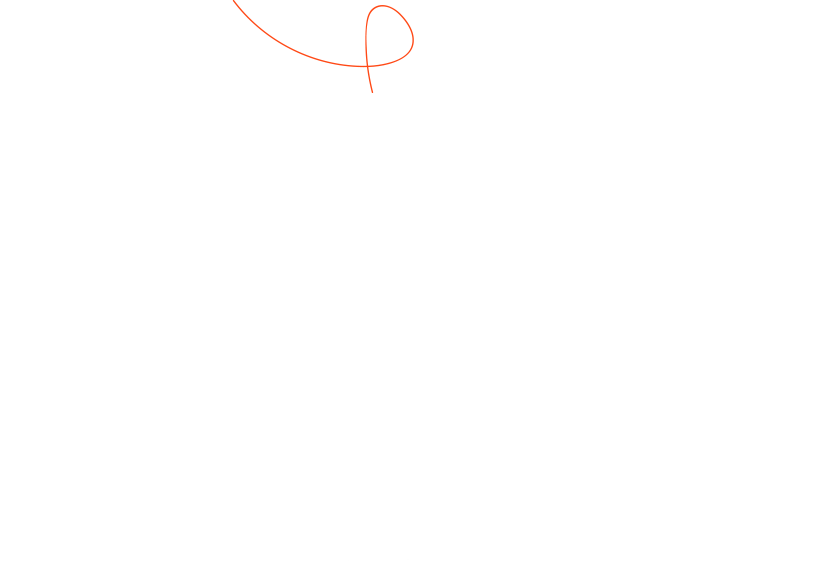
Sustainability
Strategy experience and analytical expertise combine to enable.
Customer Strategy
Strategy experience and analytical expertise combine to enable.
Transformation
Strategy experience and analytical expertise combine to enable.
Driving with ELD
Once ELD is connected, your driving time will be captured automatically.
Once your vehicle is moving at 5 mph or more, your duty status is switched to Driving.
Your logs and others features are not available while in Driving mode due to safety reasons.
Once your vehicle is stopped, you may change your duty status by tapping on the status circle. The app will remind you to make a selection in 5 minutes. If no selection is made, your duty status will be switched to On Duty.
Hours
Warnings
Visual notifications and sound warnings help you to avoid hours of service violations and stay compliant.
Duty Status
Set duty status with just two-clicks. Status is updated automatically when driving starts or stops, Easy-to-use interface allows drivers to spend less time doing paperwork and more time driving. ELD simplifies training and prevents log errors.
Current Duty:
Real-Time Hours:
Tap the status circle, select your current status, add a note if necessary (i.e. pre-trip inspection) and press “Update” button.
Personal/Yard:
Personal Use Off-duty and Yard Move On-Duty statuses must be configured and allowed by a fleet manager.
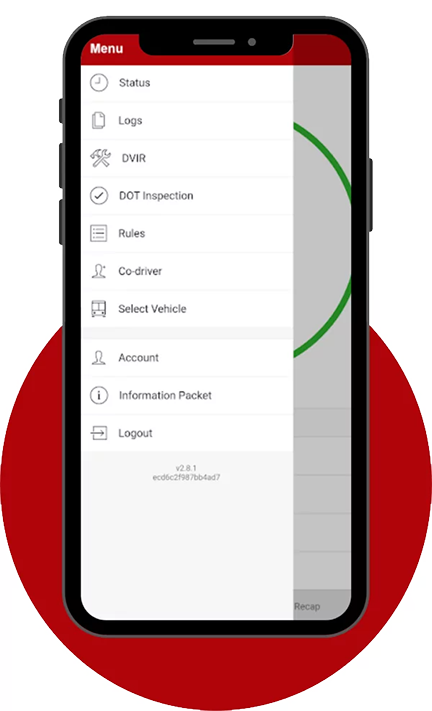
Easy to Use & to Navigate
Driver-friendly ELD Logbook interface.
Easy-to-Navigate & Simple Menu
Tap “Start Inspection” for DOT Mode
View HOS Rules and Exceptions
Compliance Dashboard
Make sure your drivers stay compliant and productive.
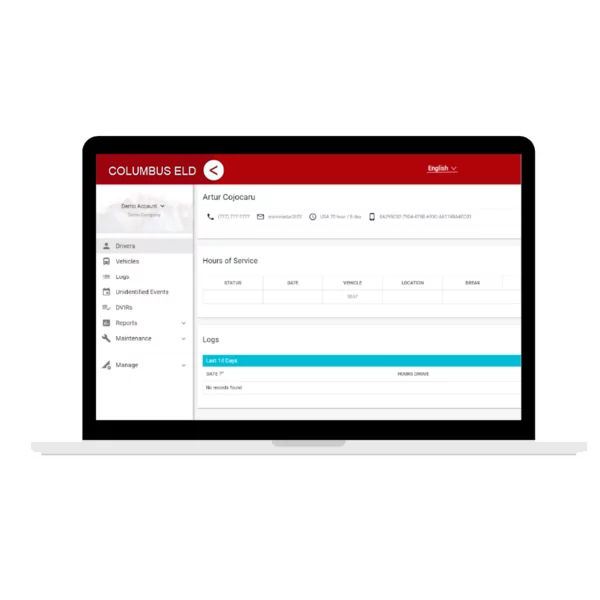
Driver Details
Everything about the driver in one place.
Hours of Service
View current status and real-time hours. Available and reset hours are calculated automatically
Driver Logs
View current log graph grid and last 14 logs. Click on a log to see log details. Click “More” to view historical logs.
Violations & Errors
Monitor violations and errors in real time. View past violations and mitigate compliance risks
Details
View driver contact information, current or last known vehicle and location.
Logs
Make sure your drivers stay compliant and productive.
View logs
View all current and past logs up to six months.
Filter
Filter by date or driver.
violations
Monitor violations in real-time.
Log Details
Log form and events.
Log Form:
Vehicles & Trailers:
View vehicle & trailer information. Check shipping documents numbers.
Log Event:
Check log events. Click on event to suggest an edit. Click “+” to suggest to add an event.
Log Date:
Click on a calendar in the top right corner to change a date or click “<->” to switch between logs.